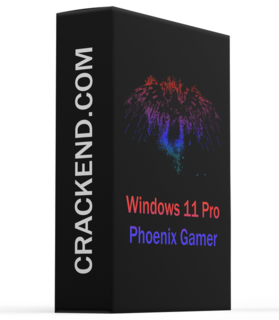
Designed to work well on older low spec PC’s. Uses significantly less storage space, idle RAM and CPU Processes. Improves System Responsiveness. Reduces Boot Time, and software loading times. Improves gaming and productivity performance. Enhances Desktop looks with taskbar transparency and added themes. Also Great for use on modern high end PC’s.
Features
– EXTREME Gaming Performance! Fast, Smooth, Light, and Tweaked to give you extreme performance for your gaming needs! Support for UWP Apps and Xbox Game Pass.
– Uses as little as 400 MB Idle RAM!, Low CPU Processes, Fast Installation, Extreme Performance for Productivity and Gaming, Lightning fast Boot and Load times.
– Removed features include – Cortana, Edge, Internet Explorer, BitLocker, WSL, Hyper-V, Speech, One Drive, Defender, Windows Mail, Backup and Restore, Maps, Mixed Reality, Optional Features, Some Fonts
– Disabled Features include – Error Reporting, Feature and Security Updates, UAC, Ads, Telemetry, Paging File, Hibernation, Power Throttling, Automatic Maintenance and Download Blocking
– Additions include enhanced Desktop Beauty with Transparent Task bar and Additional Themes, Additional Context Menu Options, and Basic Tools in Start Menu to Give you back control of your Windows Desktop.
– We want YOU to have control over your Windows, so we chose not to Pre Install much software, or Web Browsers, because we know everyone’s needs, and preferences are different. Several web browser installation files and some other goodies can be found in the ‘Extras’ Folder on the Desktop.
– DirectPlay and .NET Framework 3.5 Pre-Installed
– Highly recommend writing to USB with Rufus, For Clean Install Only.
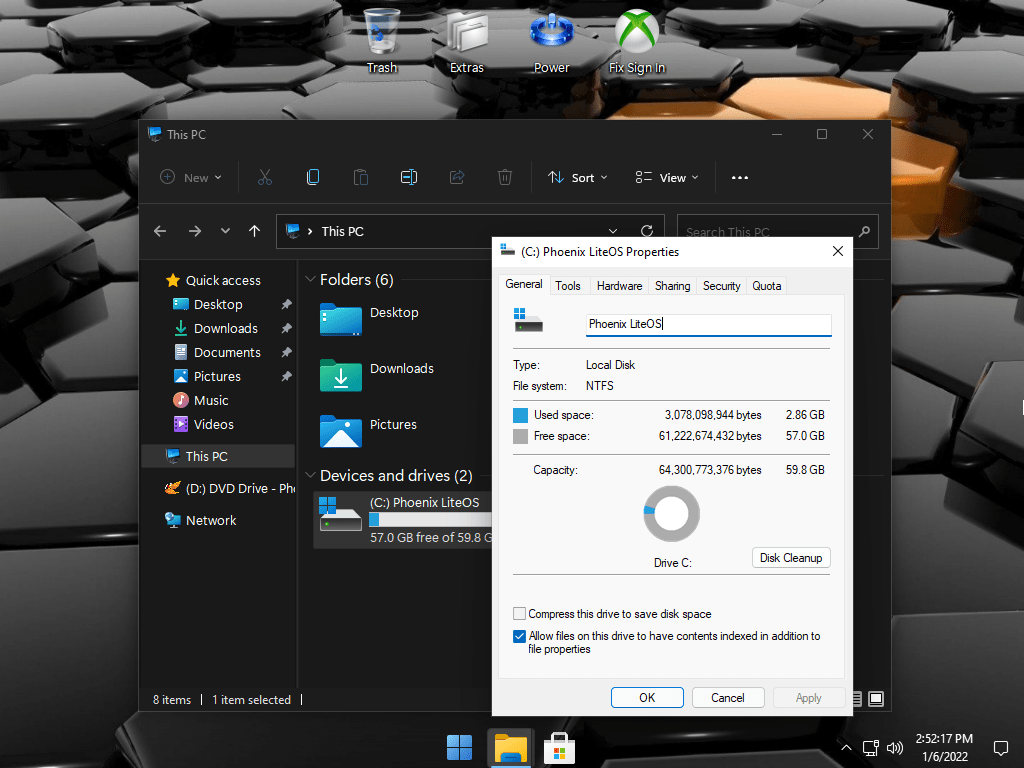
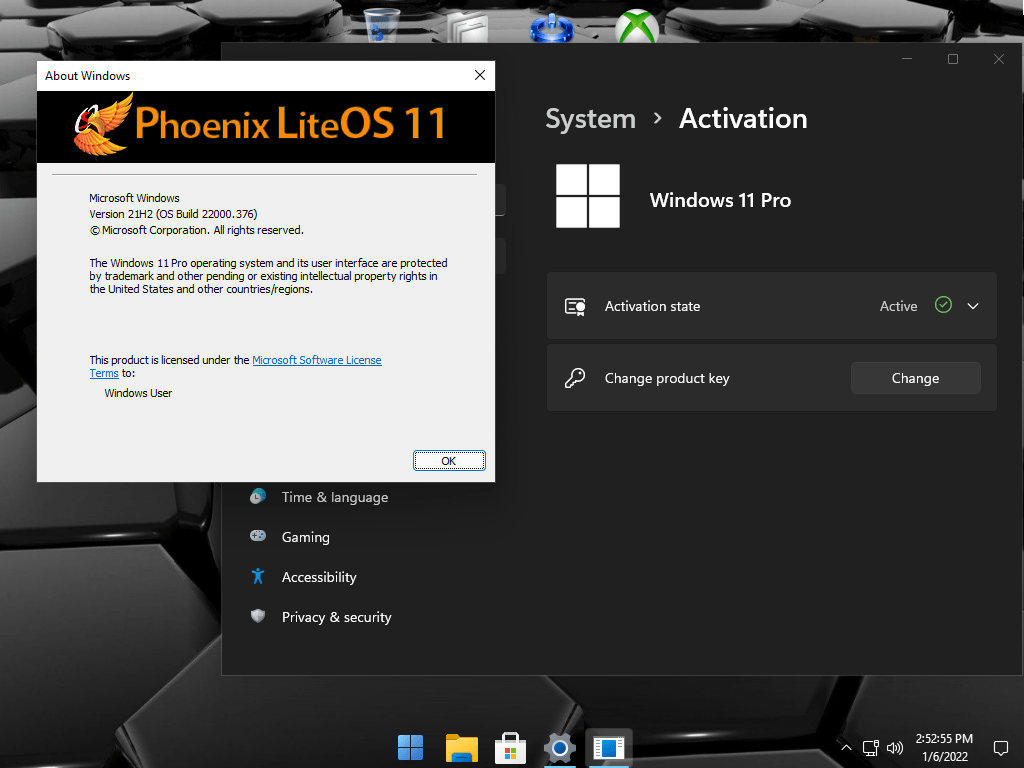
Note: Don’t forget to turn on Services through Start Menu – Tools if needed! (Print Spooler ON if installing printer driver and printing needs | Windows Update Svc ON if need to use MS Store, Add languages, Auto download Drivers, Xbox Game Pass etc.). If you plan on Installing and Using the Xbox App, make sure you go into the App Settings, and also install ‘Xbox Identity Provider’, and ‘Xbox Gaming Services’ as well. And enable UAC using my ‘Sign In Fix’ (located on the desktop). If you install a language pack, and it gives you an error, your PC will restart a few times, then return to normal. To fix the error, just remove the added language from the language list, re-install it, and it will work normally, and you will be able to use it as your System Language. Recommended enable a paging file, or Virtual Memory, if you have a low amount of physical RAM installed in your PC. Read my tutorial on how to enable it, it’ll save your apps from crashing / closing unexpectedly if you run short on physical RAM.





![Windows X-Lite Windows 11 Superlite ‘Atomic 11’ v2.1 [WSA Edition] by FBConan Windows X-Lite Windows 11 Superlite ‘Atomic 11’ v2.1 [WSA Edition] by FBConan](https://blogger.googleusercontent.com/img/b/R29vZ2xl/AVvXsEiGBEeSMsqw6weRX6TOuBAhhNkSMOpLvv-9zjspkwNDxA9luWQnc2udcq-Lb01C33s6gqSQuYxykplDCs-r1lkmzqLFTF9YFbCMID_uBgsHeHFQhNVLQRks9PDDROGNu7NNTtGSe6oKgRiu4uyYsvwHCXnyXKNVkQ8gnQe-PoeMRgdQCosxVRZltbTUtOU/w640-h516/Windows%20X-Lite%20Windows%2011%20Superlite%20%27Atomic%2011%27%20v2.1%20%5BWSA%20Edition%5D%20by%20FBConan.jpg)

%20Pre-activated.jpg)

%20%27ROG%20ULTIMATE%27%20Slim%20Jan2024%20Pre-Activated.jpg)

%20bY%20Phrankie.webp)
%20Special%20Preactivated.webp)
%20PreActivated.webp)